Sunday, July 14, 2013
Friday, July 5, 2013
[HOW-TO] Root Samsung Galaxy Grand Duos GT-I9082
plzz click on the ads show on my blog it will help me plzzzzz
 [HOW-TO] Root Samsung Galaxy Grand Duos GT-I9082 (Safe and no loss of data)
[HOW-TO] Root Samsung Galaxy Grand Duos GT-I9082 (Safe and no loss of data)
DISCLAIMER: I am not responsible for any damage or bricking of your phone, proceed a your own risk
WARNING: The following procedures should only be followed for GT-I9082 and not any other
Hi, today i am going to explain how to root your phone in safest way with no loss of data.
* Download the files from the attachments and extract them (for CWM visit : http://forum.xda-developers.com/show....php?t=2160671 )
* Switch off your phone and boot into download mode (vol down + home + power) and press vol up to proceed
* Open odin in pc and and click on PDA
* Locate the you extracted from the CWM touch zip and click open
* Make sure only 'Auto reboot' and 'F.Reset Time' is checked
* Click start once complete odin should say 'PASS' and your phone will reboot
* Copy the Supersu zip file into your external sd card.
* Now switch off your phone and boot into recovery mode (vol up + home + power)
* Now select install zip from sd card -> Choose zip from sd card
* Now locate the supersu zip file and click install
* Now CWM will install the zip
* Samsung devices come with a special flash counter that tracks the no. of times you flash custom roms and zips.
* If you wish to reset the flash counter back to original Download triangle away app by chainfire and hit reset counter. (in attachments)
https://www.youtube.com/watch?v=jm1ssFkEaN0">https://www.youtube.com/watch?v=jm1ssFkEaN0" type="application/x-shockwave-flash" width="425" height="350">
 THERE YOU GO, YOU HAVE ROOTED YOUR SAMSUNG GALAXY GRAND !!!
THERE YOU GO, YOU HAVE ROOTED YOUR SAMSUNG GALAXY GRAND !!! 
 HIT THANKS IF THIS HELPED YOU
HIT THANKS IF THIS HELPED YOU 
also download this files
| Odin307.zip - [Click for QR Code] (453.2 KB, 607 views) | |
| UPDATE-SuperSU-v1.25.zip - [Click for QR Code] (1.00 MB, 912 views) | |
| Triangle Away.apk - [Click for QR Code] (267.1 KB, 657 views) |
Monday, June 17, 2013
If this is helpfull to you plzzzz visit this link: http://StartReferralJob.com/index.php?refcode=67549
and plzzz click the ads shown in my blog
Root Your Samsung galaxy Ace S5830 By following 12 easy steps Carefully. So everyone can root their Own samsung galaxy Device.
Just follow The 12 Steps To Root Your Galaxy s5830 Easyly.
Harware Devices Required For Rooting Process:-
-> Please Backup of your important files and phone data To Restore After Rooting
Process.
Follow 12 Steps To Root:-
1st, Download the rooting package ZIP file from Click Here (upd_1.zip) and save It
On Laptop/Pc.
2nd, Connect your Galaxy Device to your PC via USB cable.
Memory Card.
4th, Disconnect your phone from your PC.
5th, Enable USB Debugging mode on your phone. You can do this by heading to
5th, Enable USB Debugging mode on your phone. You can do this by heading to
Settings > Applications > Development > USB Debugging. Please Make sure that
there is a check mark beside that option. If Marked then and then go to sixth
step.
there is a check mark beside that option. If Marked then and then go to sixth
step.
6th, Power off your phone.
7th, Reboot into Recovery mode. You can do this by pressing and holding
7th, Reboot into Recovery mode. You can do this by pressing and holding
down the Volume Up button + Home button+Power button.
8th, Then Once inside recovery mode, select “Install zip from SD card”.
9th, Choose “Choose zip from SD card” and select the downloaded ZIP file
9th, Choose “Choose zip from SD card” and select the downloaded ZIP file
(upd_1.zip) to begin the installation process. It may take 5-10 minutes
for the installation process to finish.
10th, After That Process Select “Wipe Data/Factory Reset” then
select “Wipe Cache Partition” on the screen that follows.
select “Wipe Cache Partition” on the screen that follows.
11th, Then Select “+++Go Back++++” then
Select “Reboot System Now”.
12th, In Last Step, Just Download and install the Superuser app from the
Google Play For Many Other Benefits On Your Galaxy Ace S5830.[ Download It From Click Here ]
Tuesday, June 11, 2013
IF this post is useful plzz click on ads on my blog to say thanks.....
Installing Custom Recovery for Unrooted / Rooted Phones
Requirements:- + Android Usb Driver :
Windows XP/Vista/7 32-bit - Download
Windows Vista/7 64-bit – Download - + Android MT65xx PreLoader driver (xp/vista/7) > Download
- + Android MT65xx Vcom driver (xp/vista/7) in case if PreLoader won’t work > Download
- + winrar or any zip extractor
- + SP Flash Tool > Download
- + scatter text file for v2.3.5 phones > Download (for v2.3.5 ONLY)
- + scatter text file for V2.3.6 phones > Download (for v2.3.6 ONLY)
- + Download zip file > Download (system.img for 2.3.5 ONLY)(Optional)
- + Usb data cable for your phone
- + Recovery image file > Download
- + Your phone ( unrooted / rooted )
- + USB debugging enabled (Settings > Application > Development > USB debugging)
1. Install Android USB Driver (PDAnet).
2. Turn off your phone. Then connect your phone via usb data cable.
[ a ] Then an unknown device will appear instantly, it will disappear and then it will reappear. Right click on it and choose to update driver manually. Now locate the folder where your Android MT65xx PreLoader is. Then press OK / Next. If prompt, choose “INSTALL DRIVER ANYWAY” OR
[ b ] Find new software mt65xx preloader. Then choose install the software from a list. Now locate the folder where your Android MT65xx PreLoader is.
NOTE: If nothing happens after plugging then boot to recovery by PRESSING HOLD POWER + VOL UP Button then see your notification area on your desktop then follow either [a] or above.
- Done. Now disconnect your phone from the computer. And make it sure that your phone is turned off before proceeding to step 3..
3. Extract downloaded files to one folder for easy locating of the files. Open SP Flash Tool. Then choose scatter loading. See image below.

4. Look and find the scatter text file and open it. See image below.

5. Ignore and tick OK. See image below.

6. Check the box with the name “Recovery”. Then look for the downloaded recovery file. And open it. See image below.


7. Tick Option from the menu and check USB Mode. See image below.

8.Tick the Download button. Note: Look at the image carefully before ticking the download button. Make it sure nothing else is checked. See image below.

9. Plug your cellphone via your usb cable. Then wait for it to be finish. See image below.

NOTE: If your phone isn’t detected after plugging then boot to recovery by PRESSING + HOLD POWER + VOL UP Button THEN go back to step 2.
10. A yellow bar will appear. Wait for it to reach 100%. See image below.

11. Done. Congratulations. You successfully installed a “CUSTOM RECOVERY”. See image below.

12. Now it’s time to root your phone by following the next tutorial below.
Rooting the phone
Requirements:- -Unrooted Phone
- - Accomplished the method above. Or a Custom Recovery is already Installed
- - Download SuperUser Zip file > here
Follow:
- 1. Copy and paste the downloaded zip file to the root of your SD Card.
- 2. Turn Off your phone and open custom recovery by pressing and holding Power Button + Volume Up.
- 3. Install zip from sdcard.
- 4. Choose zip from sdcard.
- 5. Choose the file downloaded. Then confirm update.
- 6. Reboot.
- 7. Look for an icon with an Android Face named “SuperUser”.
- 8. Done. Congratulations. Your phone is now rooted.
Saturday, June 8, 2013
Unroot All HTC Android Devices In One Click Using HTC Quick Root Tool
IF U WANT TO SAY THANKS JUST CLICK THE ADS ON MY BLOG.......Those of you who are familiar with jailbreaking, rooting or unlocking their smartphone will know that the tools that apply these modifications use an exploit – either in your device’s software or hardware – to get system-level access and allow other applications to do the same.
Modder and recognized developer lyriquidperfection from XDA Developers has released a new tool that can root and unroot all HTC devices in one click using an unspecified universal exploit. Check it out after the jump!

The news comes straight from popular modding and development forum XDA Developers in the form of a thread posted by lyriquidperfection in which they discuss their tool, its features and how to use it.
HTC Quick Root is the name of the tool, and according to the developer it can quickly root and unroot all HTC devices based on Android. Now I’m not sure just how many devices this can root, considering how HTC has been making Android phones since 2008. It is, however, safe to say that it works with the latest crop of HTC’s Android devices, including the One X, One S and One V.
Two root methods are included in the tool: universal exploit or flashing an insecure boot.img file. Universal exploit method works for all HTC devices running stock ROMs that haven’t had their exploit patched yet, while the latter method requires devices to be S-OFF, have ro.secure property set to 0 and not use a patched ADBD binary. The former method of using universal exploit is obviously a much simpler option as it doesn’t require you to go into unnecessary complexities.
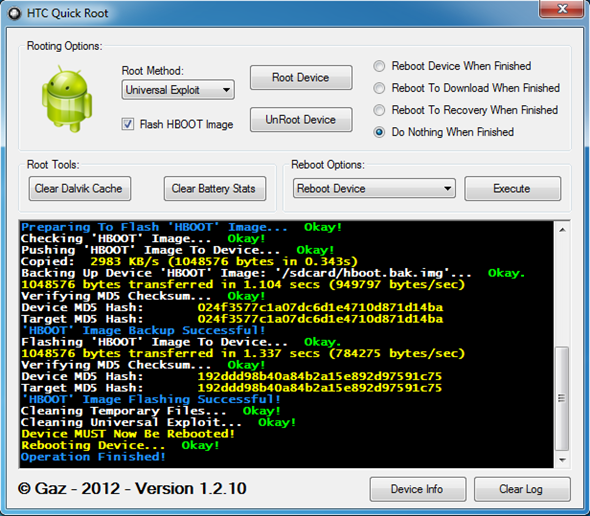
Besides offering one-click root and unroot options, you have the ability to clear battery stats* and Dalvik cache, and the option to reboot to Download Mode / Recovery Mode with a click of a button.
Users are required to install HTC drivers on their PC, turn on USB Debugging, and turn off fastboot on their device before continuing the process.
For more instructions, download links and suggestions for the developer, please visit the official thread over on XDA Developers.
If you want to say thanks for this solution, you just click on ads on my blog page........plzzzzzzzzzz its will make me find more solution
Samsung has adopted a yearly cycle of releasing new flagships in its Galaxy lineup of Android smartphones, and this year was no exception, brining to Android fans all across the globe the new and fabled Galaxy S4. While the latest king has already taken the throne and caused its predecessor, the Galaxy S III GT-I9300, to step aside in the smartphone arena, there’s no denying the fact that the device still remains a very capable and powerful one, fulfilling the needs of millions of users out there. Another testament to the fact is that Samsung is continuing to bring newer firmware for Galaxy S III International, with the latest one being released just this month, coming with PDA build I9300XXEMC2 and Android version 4.1.2. While the Galaxy S III still has to see an official Android 4.2 Jelly Bean update from Samsung, there are open source, community driven projects available that can let you taste the latest Android on GT-I9300. If you don’t opt that way, you may want to root your device on the latest firmware, for which we offer you this guide.
Before we get to the actual rooting process, allow me to clarify that as of this writing, I9300XXEMC2 is the latest officially available firmware for the international version of Samsung Galaxy S III GT-I9300, distributed by Samsung through Kies. It comes with Android 4.1.2 Jelly Bean, and offers improvements over previous versions like faster app launcher redraws, faster launching of applications, improved performance of the Phone and Contacts apps, better RAM utilization, and other general enhancements. The battery life also seems to have improved, but will vary from one usage scenario to the other.

The root method that we will opt for here will make use of Chainfire’s CF-Root, which is arguably the easiest rooting technique for a huge variety of devices by now. Do understand, however, that while this method is tried and tested, we or the developer cannot take any responsibility for any damage to your device as a result of following these instructions. Proceed at your own risk.
Requirements
Step 1: Download both Odin3 and CF-Auto Root packages from the link above. Extract the contents of the root package to a location of your choice.
Step 2: Launch Odin3, click the PDA button and select the .tar.md5 file that you extracted from the CF Root package.
Step 3: Make sure that Re-partition is unchecked in Odin3, and that nothing is selected in PIT.
Step 4: Turn off your Galaxy S III and put it in download mode by pressing and holding volume down+power+home at the same time, and then pressing volume up for confirmation.
Step 5: With your device in Download Mode, connect it to the PC using the USB cable. If all went correct, Odin3 will detect the device, indicated by a COM address in the top left corner of Odin3.
Step 6: Double check that the correct PDA file is selected and that re-partition isn’t checked, and hit the Start button to begin flashing the rooted kernel.
Step 7: Once the flash is complete, the phone will reboot and enter recovery mode, automatically initiating the rooting procedure. It will reboot once more.

That’s it – your Galaxy S III GT-I9300 is now rooted on the latest XXEMC2 firmware. Enjoy!
Samsung has adopted a yearly cycle of releasing new flagships in its Galaxy lineup of Android smartphones, and this year was no exception, brining to Android fans all across the globe the new and fabled Galaxy S4. While the latest king has already taken the throne and caused its predecessor, the Galaxy S III GT-I9300, to step aside in the smartphone arena, there’s no denying the fact that the device still remains a very capable and powerful one, fulfilling the needs of millions of users out there. Another testament to the fact is that Samsung is continuing to bring newer firmware for Galaxy S III International, with the latest one being released just this month, coming with PDA build I9300XXEMC2 and Android version 4.1.2. While the Galaxy S III still has to see an official Android 4.2 Jelly Bean update from Samsung, there are open source, community driven projects available that can let you taste the latest Android on GT-I9300. If you don’t opt that way, you may want to root your device on the latest firmware, for which we offer you this guide.
Before we get to the actual rooting process, allow me to clarify that as of this writing, I9300XXEMC2 is the latest officially available firmware for the international version of Samsung Galaxy S III GT-I9300, distributed by Samsung through Kies. It comes with Android 4.1.2 Jelly Bean, and offers improvements over previous versions like faster app launcher redraws, faster launching of applications, improved performance of the Phone and Contacts apps, better RAM utilization, and other general enhancements. The battery life also seems to have improved, but will vary from one usage scenario to the other.

The root method that we will opt for here will make use of Chainfire’s CF-Root, which is arguably the easiest rooting technique for a huge variety of devices by now. Do understand, however, that while this method is tried and tested, we or the developer cannot take any responsibility for any damage to your device as a result of following these instructions. Proceed at your own risk.
Requirements
- Samsung Galaxy S III GT-I9300 (International version) with more than 50% battery remaining, 100% just to be on the safer side of the fence
- CF-Root package for Galaxy S3
- Odin3 v3.07
- Latest Samsung USB drivers (should already be there if you have Kies installed)
- Galaxy S3 USB cable for connection
Step 1: Download both Odin3 and CF-Auto Root packages from the link above. Extract the contents of the root package to a location of your choice.
Step 2: Launch Odin3, click the PDA button and select the .tar.md5 file that you extracted from the CF Root package.
Step 3: Make sure that Re-partition is unchecked in Odin3, and that nothing is selected in PIT.
Step 4: Turn off your Galaxy S III and put it in download mode by pressing and holding volume down+power+home at the same time, and then pressing volume up for confirmation.
Step 5: With your device in Download Mode, connect it to the PC using the USB cable. If all went correct, Odin3 will detect the device, indicated by a COM address in the top left corner of Odin3.
Step 6: Double check that the correct PDA file is selected and that re-partition isn’t checked, and hit the Start button to begin flashing the rooted kernel.
Step 7: Once the flash is complete, the phone will reboot and enter recovery mode, automatically initiating the rooting procedure. It will reboot once more.

That’s it – your Galaxy S III GT-I9300 is now rooted on the latest XXEMC2 firmware. Enjoy!
Friday, June 7, 2013
Here my first solution for the android
"All android user want to delete those apps which are of no use.....so you can do that ......"
How....don''t worry i am here to tell you how...
To delete those apps we just have to ROOT the android smart phone
How to ROOT the android phone.....?????
Different phone get ROOTED differently.....
so i am giving you the way just do that way and your phone get ROOTED.......
Firstly i am telling the ROOTING of spreadtrum phone....means chinese copied phone
For the 1st time actually I didn't realize too, that this device are working to root without computer at all, cause previously i try to root with many root tools and it's really doesn't work at all. So for the last time chance, i try to install this tools on my device & everything has really fine Okey, for the steps:
1. Download Z4Root.v1.3.0 and install it on device memory/internal memory (Don't install it on SD Card!!!) and don't open it after install
2. Go to Setting -> Applications -> Development -> then check USB debugging
3. Open & run Z4Root
4. Click Temporary Root option, wait till it done successfully and don't close it after finish
5. After Temporary Root option has done, then click Permanent Root option
6. Wait and see till it's done
7. After Permanent Root has done, your device will reboot it self
8. After reboot has done, you will find Superuser has installed on your device
9. It's really more easy & safe. But if it not successful & Superuser not installed, try to hard reset your device and try to back from first step
10. Please remember, this methods are only just for SpreadTrum SP6820
To check that which type of board your phone using.....just download.....ROOT checker from the play store
some phone of spreadtrum are looks like this
"All android user want to delete those apps which are of no use.....so you can do that ......"
How....don''t worry i am here to tell you how...
To delete those apps we just have to ROOT the android smart phone
How to ROOT the android phone.....?????
Different phone get ROOTED differently.....
so i am giving you the way just do that way and your phone get ROOTED.......
Firstly i am telling the ROOTING of spreadtrum phone....means chinese copied phone
For the 1st time actually I didn't realize too, that this device are working to root without computer at all, cause previously i try to root with many root tools and it's really doesn't work at all. So for the last time chance, i try to install this tools on my device & everything has really fine Okey, for the steps:
1. Download Z4Root.v1.3.0 and install it on device memory/internal memory (Don't install it on SD Card!!!) and don't open it after install
2. Go to Setting -> Applications -> Development -> then check USB debugging
3. Open & run Z4Root
4. Click Temporary Root option, wait till it done successfully and don't close it after finish
5. After Temporary Root option has done, then click Permanent Root option
6. Wait and see till it's done
7. After Permanent Root has done, your device will reboot it self
8. After reboot has done, you will find Superuser has installed on your device
9. It's really more easy & safe. But if it not successful & Superuser not installed, try to hard reset your device and try to back from first step
10. Please remember, this methods are only just for SpreadTrum SP6820
To check that which type of board your phone using.....just download.....ROOT checker from the play store
some phone of spreadtrum are looks like this
Subscribe to:
Posts (Atom)



